Telephone activation of Office
Downloads
Installation guide Microsoft Office 2024 Professional Plus
64 Bits
LANGUAGE | 64 BITS | 32 BITS |
DEUTSCH | ||
ENGLISH | ||
FRANÇAIS | ||
ITALIANO | ||
ESPAÑOL | ||
PORTUGUES |
Installations
Once the download is finished, locate the file in your downloads folder. Right-click on the file and select the option “Run as administrator.”
For Germany click here
For French click here

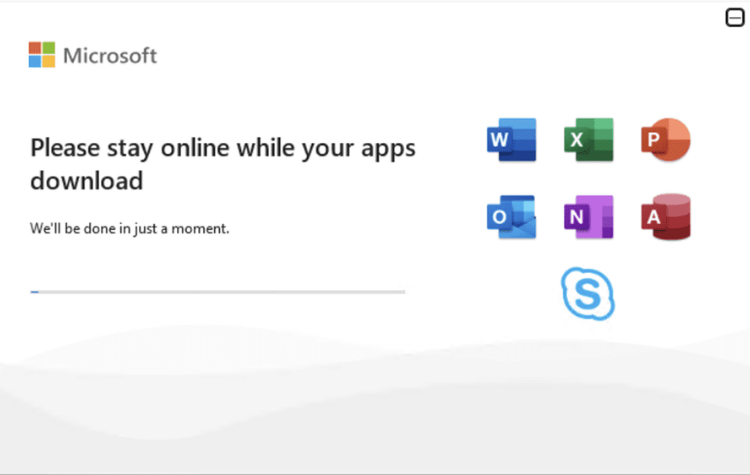
Step 3: Activate Office
In order to activate your software: Click on “Windows Start” button > Click on the Excel application on your computer.

Please ensure to accept the license agreement. Navigate to the “Account” section located at the bottom-left of the application. Click on “Account,” then select the “Change Product Key” or “Activate Product” option.

Enter the 25-character Office Activation product key that you received from us. Once you’ve entered the product key, click on “Activate Office.”

Your product will be successfully activated at this point. However, if you receive the following message, You will need to activate using the telephone method:

Open the Microsoft Office Activation Wizard and select “I want to activate the software by telephone.

Select your country from the list and call the provided Product Activation Center number.
⚠️ Attention: Make sure to select the country you are currently in, then call the number that will appear.

Microsoft may send you a link to complete the activation on your phone. Follow the link. Input the Installation IDs displayed in the Activation Wizard into the appropriate fields on the link.

After receiving the Confirmation IDs, enter them into the corresponding fields in the Activation Wizard.

Press Next to complete the activation process successfully.

Your Office 2024 package will be activated. Please restart your device, open an Excel file, and verify the activation.

ⓘ
Should you encounter any difficulties during activation or have questions, please feel free to reach out to our support team. We’re here to assist you at every step. You can contact us via email at support@dukeflex.com
If you receive an error after activation, we highly recommend checking the FAQ below. You will find solutions for the most common issues.
SYSTEM REQUIREMENTS
- 1 gigahertz (GHz) or faster 32-bit (x86) or 64-bit (x64) processor
- 1 gigabyte (GB) RAM (32 bit) or 4 GB RAM (64 bit)
- 4 GB of available hard disk space
- DirectX 9 graphics device with WDDM 1.0 or higher driver
LICENSE AND ACTIVATION
Remember, the key you have purchased is a prepaid code that is not compatible with the pre-installed software. This is an original Microsoft product. Uninstall the previous version of Microsoft Office that you have on your PC and restart your computer. This is important to avoid compatibility problems.
NOTE
Microsoft has gradually phased out support for some older products. Therefore, telephone activation is no longer possible. If you have any problems or questions during the Installation, please contact our 24/7 customer service.